Using Direct OCR
Direct OCR allows you to recognize pages while working in a Microsoft Office application or in WordPerfect. It lets you scan, recognize and paste recognition results directly into your current file at the cursor position, without leaving the application. To use Direct OCR it must be enabled in the General panel of the OmniPage Options dialog box.
Direct OCR supports Microsoft Office 2000 and higher, and Corel WordPerfect 12 and X3 versions.
-
Open a Microsoft Office application or WordPerfect and work in a document. Place the cursor in the position you want recognition results to be placed. To scan a page, place it correctly in the scanner.
-
In a Microsoft Office 2007 or 2010 application, click the Nuance OCR tab, then
 Acquire Text Settings. In WordPerfect or in earlier Microsoft Office applications, the button is in an OmniPage 18 toolbar. Click it or go to the File menu and choose Acquire Text Settings to specify settings to be used during recognition. Choose from the panels OCR, Scanner, Process, Output Format and Direct OCR. Use the last panel to specify where input should come from: scanner or file.
Acquire Text Settings. In WordPerfect or in earlier Microsoft Office applications, the button is in an OmniPage 18 toolbar. Click it or go to the File menu and choose Acquire Text Settings to specify settings to be used during recognition. Choose from the panels OCR, Scanner, Process, Output Format and Direct OCR. Use the last panel to specify where input should come from: scanner or file.
-
Use the
 Acquire Text button at the same location to acquire one or more images from scanner or from file. You can open a set of image files. You can open multi-page image files. To scan multiple pages for Direct OCR you need an ADF. If you do not have an ADF, the Prompt for more pages option in the Scanner panel should be selected. Put the next page in the scanner and click Add More Pages in the Continue Automatic Processing dialog box that appears after scanning each page.
Acquire Text button at the same location to acquire one or more images from scanner or from file. You can open a set of image files. You can open multi-page image files. To scan multiple pages for Direct OCR you need an ADF. If you do not have an ADF, the Prompt for more pages option in the Scanner panel should be selected. Put the next page in the scanner and click Add More Pages in the Continue Automatic Processing dialog box that appears after scanning each page.
-
If Enhance manually was selected on the Process panel under Acquire Text Settings, each page image will be displayed in the Image Enhancement window.
-
If you selected Draw zones automatically, recognition proceeds immediately.
-
If you did not select Draw zones automatically, each page image will be presented to you, allowing you to draw zones manually.
-
If proofing was specified, this follows recognition. Then the recognition results are placed at the cursor position in your application, with the formatting level specified in the Output Format panel of the Direct OCR Options dialog box.
-
Recognition results may include graphics. If your application cannot support the formatting level you specified, plain text may be pasted.
Word 2007 or 2010 appearance
This picture shows the appearance of the Acquire Text buttons for OmniPage 18 in the Nuance OCR tab in Word 2007 or 2010. It is similar in all supported Office 2007/2010 applications. The balloon help for Acquire Text is shown.
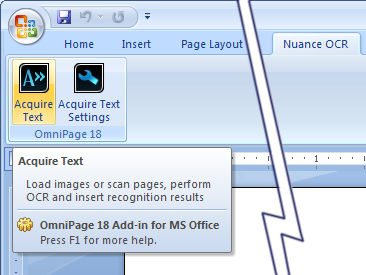
Important
Settings selected on these panels have no effect on the OmniPage settings. However, they are valid if you start OmniPage from PaperPort or when you next use Direct OCR from a Microsoft Office application or from WordPerfect.
//