Loading digital camera files
You can load images containing text produced by digital cameras. These might be photographs of printed documents, posters or notices. We recommend viewing and exporting the result as Plain text.
Such digital camera images should have at least 2 megapixels. This table shows the recommended minimum point size of text for different megapixel values, assuming you follow the guidance given at the end of this topic.
|
Image size: |
A4 (8.27″ x 11.69″) |
A5 (8.27″ x 5.85″) |
|
Pixel count in a 300 dpi scan: |
2481 x 3507 |
1753 x 2481 |
|
2 megapixels (1600 x 1200) |
18 points |
12 points |
|
3 megapixels (2048 x 1536) |
14 points |
10 points |
|
4 megapixels (2272 x 1704) |
12 points |
9 points |
|
5 megapixels (2560 x 1920) |
11 points |
8 points |
Access this feature in the following ways:
-
Select Load Digital Camera Files from the Get Page drop-down list on the OmniPage Toolbox or from the File > Get Page submenu. Use this command both for automatic and manual processing.
-
For workflows, select the Load Digital Camera Files step instead of Load Files in the Workflow Assistant.
-
For Direct OCR, select the Load as digital camera image check box in the Direct OCR panel.
-
For PaperPort, select the Load as digital camera image check box in the Other Options panel.
For all these cases, the following processes are performed automatically on images
-
3D Deskew,
-
resolution enhancement and
-
straightening text lines
To process digital camera images
-
Connect the camera to your computer and save the photographed documents on your computer.
-
Select the Load Digital Camera Files command or the Load as digital camera image check box to run the algorithm developed for digital camera images.
3D Deskew, resolution enhancement and straightening text lines will be performed automatically.
-
Use the SET tools to check the automatic 3D Deskew.
To achieve good results with digital camera images
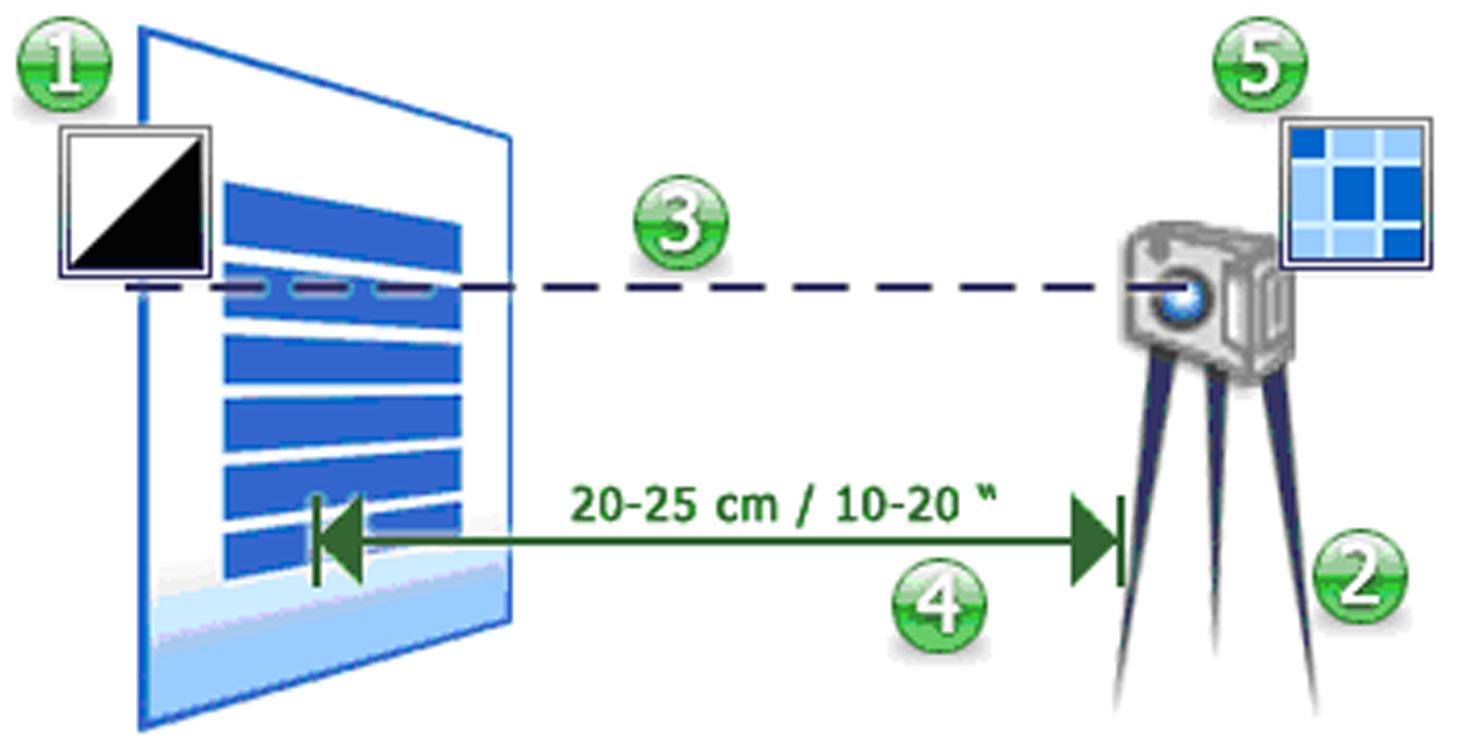
-
Lighting: Clear, even lighting with good contrast is important (no shaded parts).
If the white Balance setting on your camera is not automatic, set it manually according to the current light source. This is especially important if the photo is taken using artificial light. -
Stable camera position: Use a tripod or other steadying device.
-
Camera axis: perpendicular to the page.
-
Correct distance: The minimum distance is around 25-50cm / 10-20 inches. In macro mode it can be much less.
-
Resolution (pixel density): Depends on the camera resolution, distance between camera and page and character size. The higher the resolution, the more detailed the image.
Correct focusing is needed to get a sharp image.